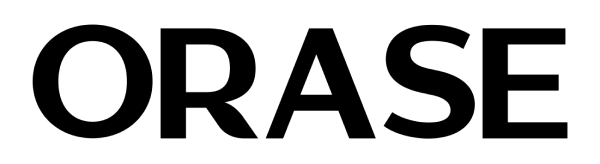How To Prevent and Fix iPhone Black Screen of Death

How To Prevent and Fix iPhone Black Screen of Death
As an iPhone user, you likely know that iPhones are tough. They are built to last. Once you get one, it will serve you for a very long time and that is worth every penny, isn’t it?
Even though phones are tough, they last longer if you treat them gently. Just giving them some tender loving care can help prolong their life span, but let’s face it—no device can stay in mint condition forever. Sooner or later, all phones start experiencing minor issues due to day-to-day wear and tear.
Sometimes, you may encounter the iPhone Black Screen of Death. This is when your iPhone's screen suddenly becomes black but the phone itself still functions. Other times, the screen does not turn on no matter how hard you try. Ever heard of this before? Yes, it’s not a rare issue—many people have experienced it for various reasons. Want to know why your iPhone screen went black? Here are some possible causes.
What could be causing this?
- Hardware problems
- Software bugs
- Damage
- Problematic application
- Low battery
Take a deep breath—there’s quite a lot you can do from home to attempt to fix this. You should troubleshoot even if it seems like a hardware problem; at least you’ll better understand what caused the iPhone Black Screen of Death.

5 Steps To Get Your Phone Back Up And Running
There are several elementary ways to fix the black screen situation, depending on the cause.
-
A Drained Battery
It might sound basic, but it's often the culprit. If your phone and screen are completely off, it might be out of juice. Simply plug your iPhone into a charger and press the home button. If you see the Apple logo, breathe a sigh of relief—you've just dodged a bullet.
-
Problems with the Software
If your iPhone's screen is black but still has notifications, you may have a software bug. It’s not uncommon and can happen on many models including the iPhone X where it suggests that your device might be frozen or crashed. Fortunately, a simple restart often fixes this problem. Here are the steps to restart different iPhone models:
- iPhone 6S and earlier. Press and hold down both the Home button and the Power button until the Apple logo shows up.
- iPhone 7, iPhone 7 Plus. Press and hold down both the Power button and the Volume Down button until you see the Apple logo.
- iPhone X, iPhone 8 Plus, iPhone 8. Press the Volume Up button, quickly follow with Volume Down, then hold down the Power button until the Apple logo appears.
- iPhone 11, iPhone XR, iPhone XS or XS Max. Like the iPhone 8 series, quickly press and release the Volume Up then Volume Down buttons together; keep holding onto the Side button until the Apple logo appears on the screen.
- iPhone 12, iPhone 13, or any other models through Pro model. Same as above for later models too – press the Volume Up then Volume Down buttons followed by holding the Side button until the Apple logo pops out.
- iPhone 15 (any edition) and also for the latest series like Pro. It continues the same till recent ones as well; while keeping these aside push up the volume key & low volume key alternatively before holding the side switch till the apple symbol is displayed.
Restarting your phone can reset its system, which might help clear out any minor software issue that causes the black screen. If after restarting, it still behaves abnormally, then deeper troubleshooting or visiting a professional service provider could be necessary.
-
Issues with an App
Is your iPhone screen black, but is the phone still running? It might be a hiccup with the app you're using. Sometimes, apps like Netflix or YouTube can freeze, especially if your internet connection is slow. Here’s what you can do:
- Exit the app and close it. Head back to the home screen.
- Open the App Store and hit the Updates section. Check for updates for the app giving you trouble and install them.
- Restart your iPhone.
These steps usually resolve the problem. If it continues, you might want to contact the app’s developer or consider uninstalling it to keep your iPhone in tip-top shape.
-
DFU Recovery Mode
DFU (Device Firmware Update) restore is a deeper fix that might help if your iPhone's screen has gone black. Here's how to do a DFU restore:
- Connect your iPhone to your computer using a cable.
- To enter DFU Mode: Press and release the Volume Up button, then the Volume Down button. Press and hold the Side button until the screen goes black. Hold the Side button, then hold the Volume Down button for 5 seconds.
- iTunes or Finder should recognize your iPhone in recovery mode and give you the option to restore. Choose “Restore.”
If the DFU restore works, your iPhone should return to life and no longer be stuck on the black screen.
-
Repair the iPhone
Have you tried everything and still haven't had luck? It might be time to call in the pros. If your iPhone is suffering from the Black Screen of Death, it could be a hardware issue inside, maybe from a drop that dislodged the LCD cable or even water damage. While the repair might be straightforward, like reattaching a cable, it could be pricey if the LCD is broken.
We strongly advise against fixing it yourself unless you know what you’re doing. Without the right tools or know-how, you could end up causing more damage. If you're set on fixing it yourself, use a good online repair guide—plenty out there are helpful.
We still recommend reaching out to an expert. If you're worried about the cost, don't be! There are plenty of skilled technicians out there who can fix your iPhone without breaking the bank. No matter the issue, they'll deliver quality work at a reasonable price. Plus, many repair companies now offer to come to your doorstep shortly after you call them, fixing your phone on the spot. This way, you won't have to stress about privacy concerns either!
We get that reading this article might not have magically fixed your iPhone's black screen, especially if it's due to a hardware fault. Still, we hope you found the information useful.

How To Avoid the iPhone Black Screen Of Death In The Future
Here are some tips:
- Keep iOS updated to dodge software glitches.
- Avoid jailbreaking, as it can make your iPhone more vulnerable.
- Stick to official apps to steer clear of security risks and software conflicts.
- Protect your iPhone with a case or screen protector.
- Back up your data regularly so iTunes or DFU recovery can be more effective.
- Restart your iPhone often to clear memory and keep things running smoothly.
- Watch out for malware.
- And if things get tricky, don't hesitate to seek professional help.
To protect your iPhone from falls and other mishaps that cause the black screen of death, you need to wear solid protective gear. A good case and screen protector are important for your defense system.
Let us begin with cases. Orase cases are the best choice for users who want something stylish but still offer heavy protection for their iPhones. They are made to absorb shock and minimize the impact on the phone when it falls down. Additionally, these covers come in different designs, so you can select one that matches your style while at the same time keeping your device safe.
If you don’t want any scratches or cracks that might turn into a black screen, go for a tempered glass protector without thinking twice. This thing acts as a shield against anything hard-hitting against our phones, especially the display region, which could cause damage to its original screen. This is just a tiny investment later, saving more money and preventing costly repairs.
If you put an Orase case and a good-tempered glass protector together, it will make your iPhone look better and prevent black screens. This is the smartest way to protect expensive gadgets like iPhones. It protects them from damage and extends their life.
Go to Catalog